My Gear
The My Gear Pane is where you can view any gear that you have added to your project.
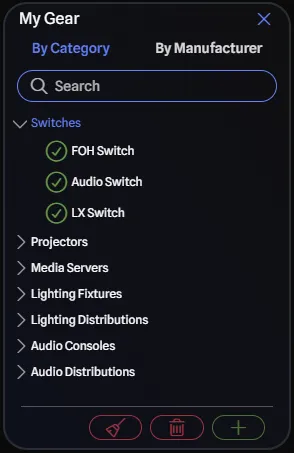
There are two tabs to help you organize your gear:
- By Category: This tab will show all the gear items you have added to your project, organized by category.
- By Manufacturer: This tab will show all the gear items you have added to your project, organized by manufacturer, similar to the Library Browser Pane.
Just like the Library Browser Pane, you can search for gear items by name or filter by category or manufacturer.
Gear Selection
The My Gear Pane will show you all the gear items you have added to your project, regardless of whether they are used in the drawing or not. When you select a gear item in the pane, it will be highlighted in the drawing area if it is used in the drawing. The gear item will then be centered in the drawing area.
Likewise, selecting a gear item in the drawing area will highlight the gear item in the My Gear pane.
To clear the selection, you can click on an empty area in the drawing area or press the Esc key.
Gear Used in the Drawing
The checkmarks next to the gear items indicate if they are used in the drawing. By default, all gear added from the library is added to the drawing and will receive a checkmark. If you remove a gear item from the drawing, the checkmark will disappear in the My Gear pane, but the gear item will still be available in your project.
To fully remove a gear item from your project, you can search for or manually browse for your gear item and click on the Delete button.
Delete All Unused Gear
For projects with many unused gear items, you can quickly clean up your project using the Delete All Unused Gear button located in the My Gear pane. This feature removes every gear item that is not currently used in the drawing.
This is particularly useful when you’ve been experimenting with different gear options and want to clean up your project by removing items that aren’t being used in your final design.
Adding Gear to the Drawing
Just like the Library Browser Pane, you can add gear items not currently used in your drawing by either:
- Dragging and dropping the gear item onto the drawing area.
- Clicking the Add button at the bottom right of the pane.
When you do either of these actions, you will be presented with a dialog to configure the gear item before it is added to the drawing. It will remember any configurations you have made for that gear item previously and pre-populate the dialog with those settings.

