Networking
The networking features in GearConnect provide a helpful way to organize and validate your project’s network connections. This page will cover the various networking features available in the application and how they work.
VLANs
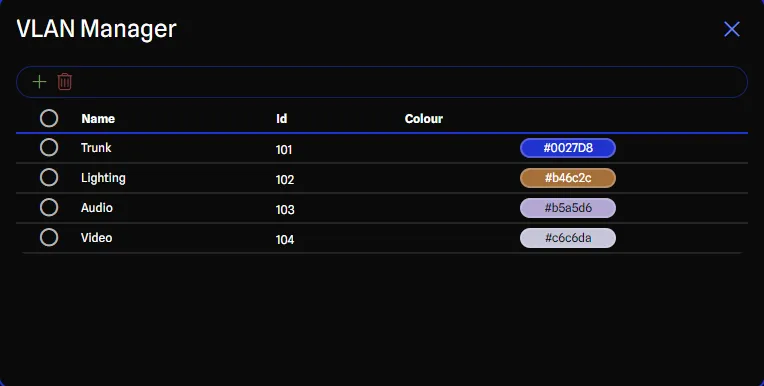
VLANs (Virtual Local Area Networks) are used on Switches to separate traffic into different networks. You can reflect your VLAN setup by adding, deleting, and managing your VLANs in the VLAN Manager.
Once you have created your VLANs, you can assign them to switch ports in the View All Details Dialog for a switch item.
Trunk VLANs
Trunk VLANs are special VLANs that carry traffic for multiple VLANs across a single physical connection.
You can enable the trunk option for a VLAN by selecting the Trunk checkbox when you are editing the ID field in the VLAN Manager. Likewise, you can disable the trunk option by unchecking the Trunk checkbox.
When you enable the trunk option for a VLAN:
- The VLAN ID is automatically cleared, as trunk ports do not have a specific VLAN ID.
- The name defaults to “Trunk”.
- Only one trunk VLAN can exist in a project at a time.
For more information about VLANs, please refer to the VLAN Manager page.
IP Addresses and Subnets
IP addresses are used to identify devices on a network. Subnets are used to divide a network into smaller, more manageable sections to limit traffic between devices. GearConnect allows you to assign IP addresses and subnets to both your gear and ports, with support for both static IP assignment and automatic DHCP configuration.
Gear Level
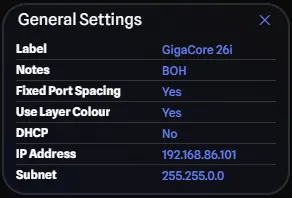
Some gear items may have an IP address assigned to them. This is useful for devices that have a web interface or some other form of management that requires an IP address, usually outside or independent of the gear’s ports.
For example, a switch may have an IP address for management purposes, but that IP address is not assigned to any of the switch’s ports.
Gear that supports IP addresses are:
- Computers
- Switches
- PTZ Cameras
- Replay Systems
- Video Distributions
- Lighting Distributions
- Audio Equipment
- Audio Distributions
You can assign an IP address to gear items from the General Settings pane, once you have the desired gear item selected. You can learn more about the General Settings pane on the General Settings page.
Port Level
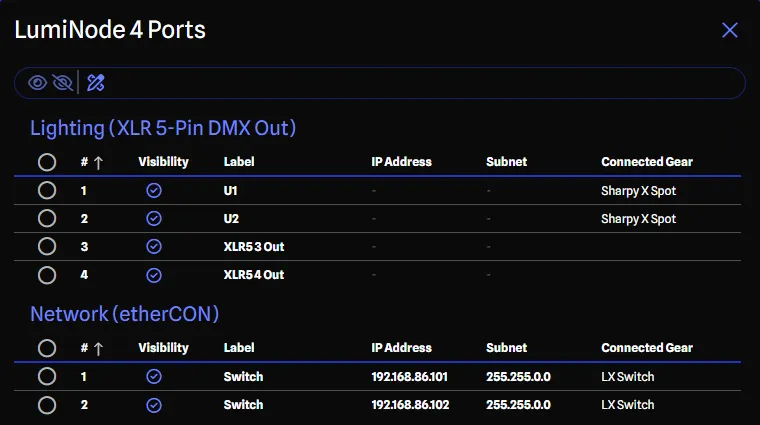
In addition to assigning IP addresses to gear items, you can also assign IP addresses to ports. This is useful for devices that have several network interfaces, such as media servers and consoles. These ports are usually placed on different VLANs and talking to different devices.
All gear categories support IP addresses at the port level except for Switches. IP addresses are assignable to a port when it is one of the following Connectors:
- RJ45
- etherCON
- SFP
- SFP+
- SFP28
- QSFP
- QSFP+
- QSFP28
- QSFP-DD
- CXP
- Fiber
You can assign an IP address to a port from the View All Details Dialog for a gear item or from a Port type Report. For all other Connectors, the IP address field will not be editable and will either display ’-’ or ‘NA’.
You can learn more about the View All Details Dialog on the Gear Config page.
You can learn more about Reports on the Reports page.
DHCP Support
GearConnect supports DHCP (Dynamic Host Configuration Protocol) for automatic IP address assignment. When DHCP is enabled:
- Manual IP address and subnet entry is disabled
- Tables and reports display “DHCP” instead of specific IP values
- DHCP can be enabled for any IP address eligible gear or port
This is particularly useful for devices that receive their network configuration automatically from a DHCP server.
Validation
GearConnect will validate IP addresses in real-time as you add them to your ports and gear items. This validation will ensure that the IP address is in the correct format and that it is unique within the project or VLAN if applicable.
Validation happens when you enter an IP address and apply it to the port or gear item.
It is a requirement that IP addresses and subnets must be in a proper format to be accepted (example: ‘xxx.xxx.xxx.xxx’). If the IP address or subnet is not in the correct format, you will receive an error message and the IP address will not be saved.
However it is not a requirement that the IP addresses are unique. Instead you will receive a warning informing you that the IP address is not unique, but it will not prevent you from saving the IP address, nor will it cause any issues with your project.
Validation Logic
Below are how and where IP addresses are validated. Gear and ports using DHCP will not be validated as they do not have a static IP address.
Gear
When assigning an IP address to a gear item, GearConnect will validate the IP address to ensure it is unique within the project, not taking into account VLANs. This is because gear items are not assigned to VLANs like ports are.
Port with an Active Connection
When a port has an active connection, GearConnect can validate the uniqueness of the IP address within the VLAN range. It will check the device on the other end of the connection to determine the VLAN and validate the IP address against that VLAN.
Port without an Active Connection
When a port does not have an active connection, GearConnect will validate the IP address against all other IP addresses in the project, regardless of VLAN as it does not know which VLAN the port will be assigned to, if any.
Warning Message

When you receive a warning message about an IP address not being unique, it will appear in the regular notification area as a warning.
The warning will display as much information as possible to help you determine where the duplicate IP address is located. This includes:
- The Gear item name
- The Port name if the IP address is assigned to a port
- The VLAN name if the IP address has been validated against a VLAN
The warning will last for 20 seconds before disappearing automatically. You can also dismiss the warning early by clicking on the close button.

