Library Browser
The Library Browser Pane is where you can access all the items in both the default library as well as your custom user library (Pro feature).
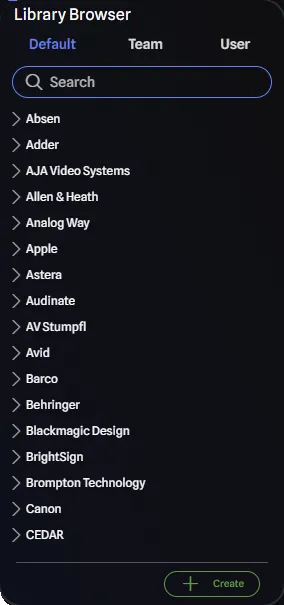
Library Structure
Both the default library and your user library (Pro feature) are organized by manufacturer, then brand, and finally by gear item. This structure makes it easy to find the gear item you are looking for.
You can search for either by the manufacturer, brand, or gear item and the library will filter the results. For manufactures and brands, all gear items from that manufacturer or brand will be displayed as well.
Default Library
The default library contains all the gear items that are part of the GearConnect library, available for all users to use. The default library is growing all the time, so if there is a piece of gear you would like to see in the library, please let us know!
The default library is designed to get you started quickly, with a wide range of gear items to choose from.
It is read only, but you can copy items from the default library to your user library in the Library Editor (Pro feature).
User Library (Pro feature)
Your user library is where you can copy gear items from the default library and modify them to fit your needs.
It operates in the same way as the default library, but only you have access to the full list of gear items.
Creating New Library Items (Pro feature)
You can create new library items from scratch (as opposed to copying an existing library item) by using the Create button. The Create button creates items in your currently selected library. If you’re viewing the User library, the item will be created in your user library. If you’re viewing a Team library, the item will be created in that team’s library (requires write access).
- Select the library where you want to create the item (User or Team tab)
- Click the Create button in the Library Browser
- A new blank library item is generated and automatically selected
- Configure the item in the Library Item Config pane:
- Add a model name
- Select or create a manufacturer
- Select or create a brand
- Choose the appropriate category
- Add ports in the Library Item Port Config pane
- Save your new item
The live preview will show your item as you build it, updating automatically as you make changes.
Selecting Gear
In the Library Editor, your selection is used to select the active gear item, which populates the rest of the panes, along with the live preview.
Unlike the Draw Page, you cannot drag-and-drop gear items from the library onto the preview area - the preview shows the currently selected item for editing purposes.

